|
As of March 5th 2004 the bchost.net Mail Server requires
SMTP Authentication. Here's the setting changes required in
your Email program to check your mail.
Outlook Express:
First click on Tools then choose Accounts from the
drop-down menu...
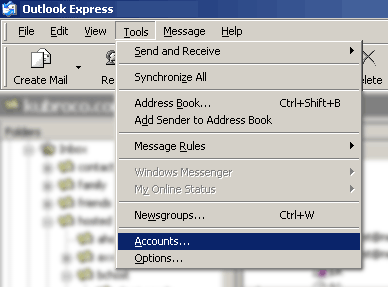
First click on the Mail Tab at the top of the Internet
Accounts window (shown below). Next double click the Email
account you wish to modify. Only modify accounts hosted on the
bchost.net Mail Server. If you're not sure what accounts to
modify contact admin@bchost.net
before making any changes. 
At
the top of this window (shown below) choose the Servers tab at
the top then put a check mark in "My server
requires authentication" then click on the Settings
button. 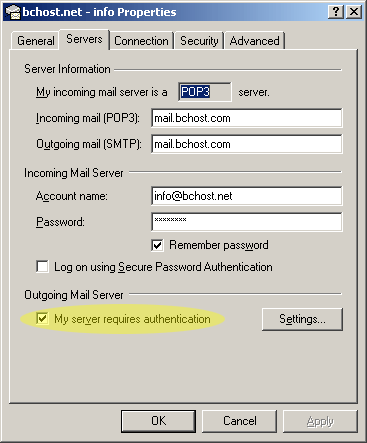
The
Outgoing Mail Server window (shown below) will open. Make sure
the first option "Use same settings as my incoming
mail server" is selected then click OK. 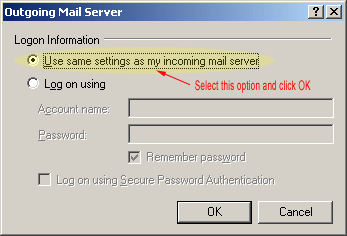
Now
that you're back at the previous window click the Apply button
then click OK. This will close the window and take you back to
your Internet Accounts list. 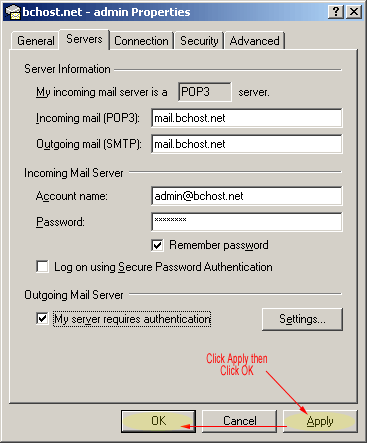
If
you have more than one account on the bchost.net Mail Server
repeat this process for each account starting from step two
above. Once you've completed the settings for all accounts
click the Close button and you're done... 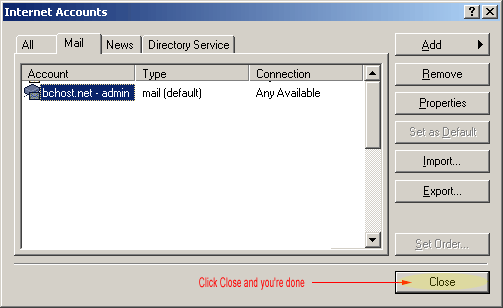
|